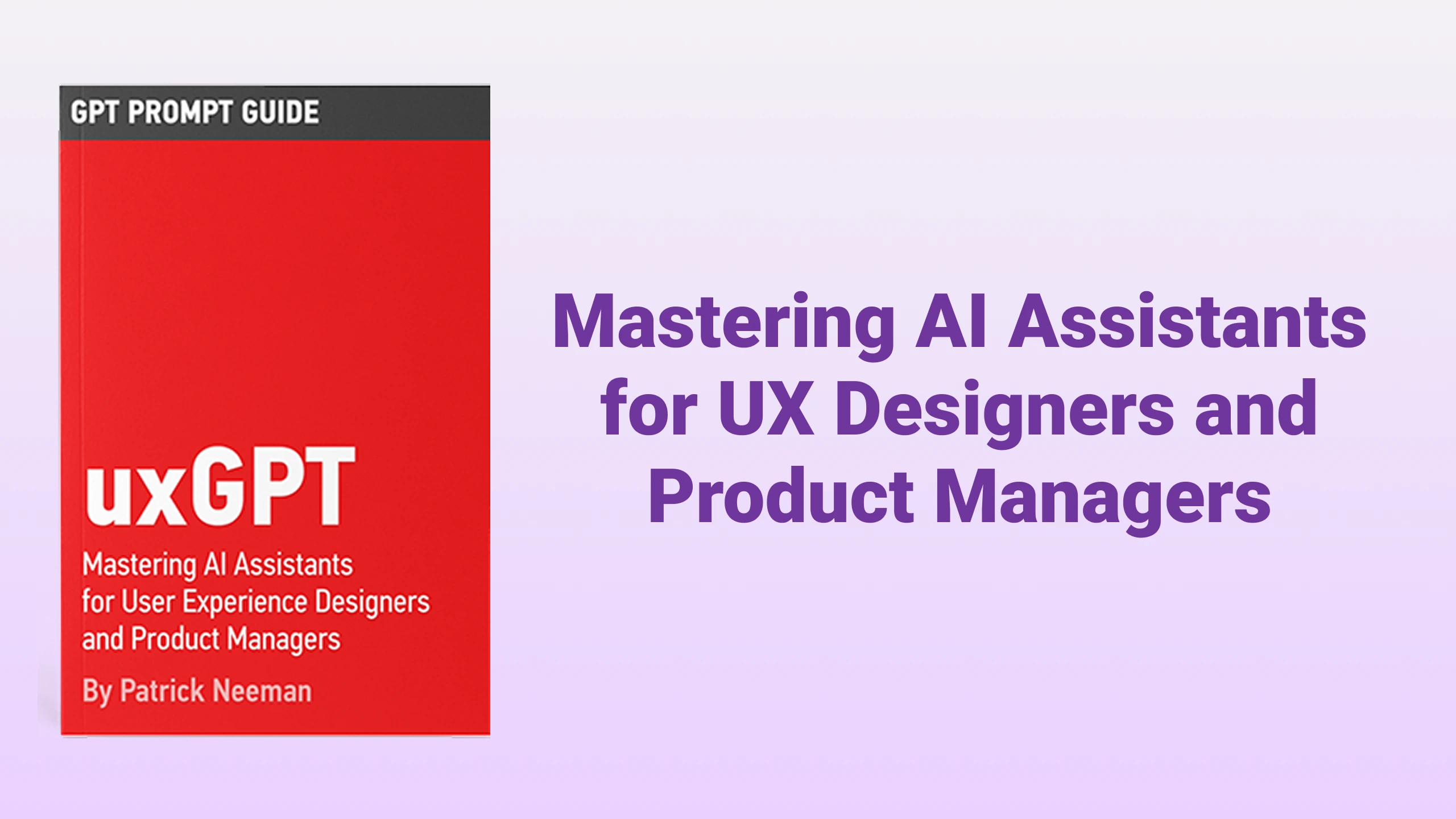Google Docs SplitView
使用Google Docs SplitView进行高效的文档管理。在同一浏览器标签页中并排打开多个文档,自定义工作区,无缝切换文档。
列在类别中:
GitHub生产力Chrome扩展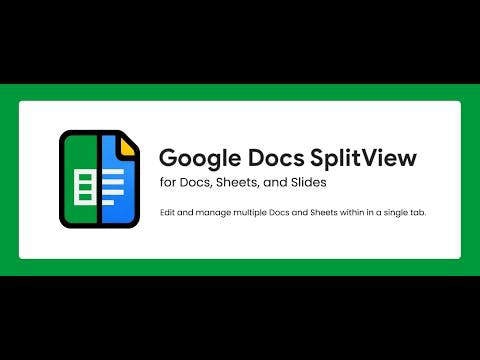
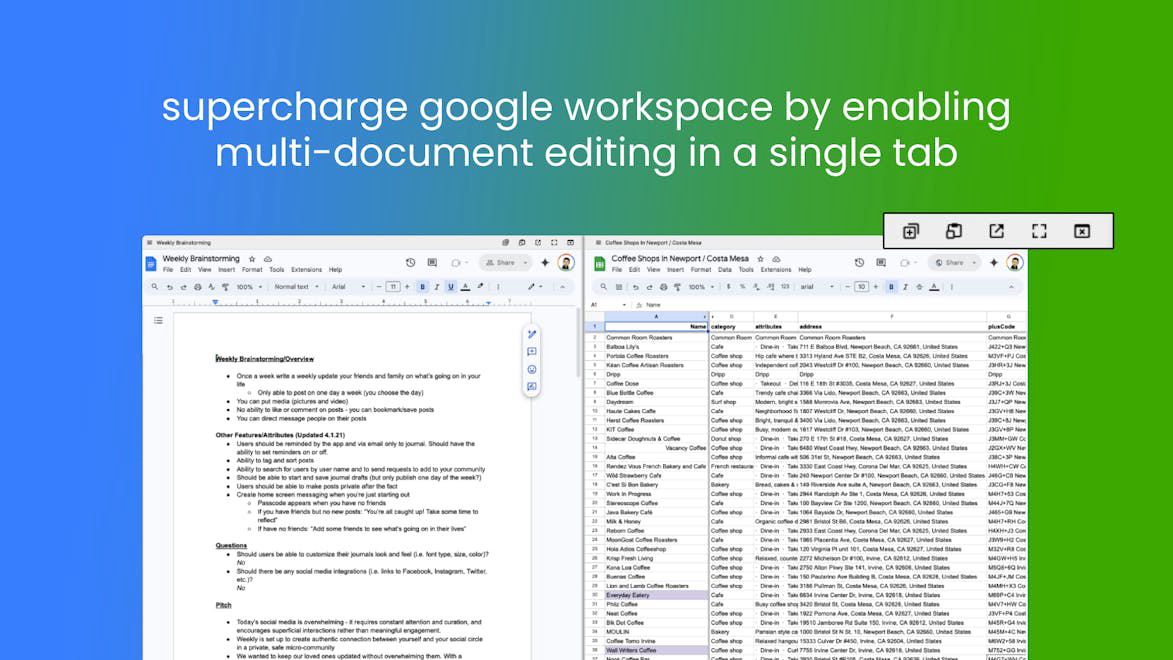
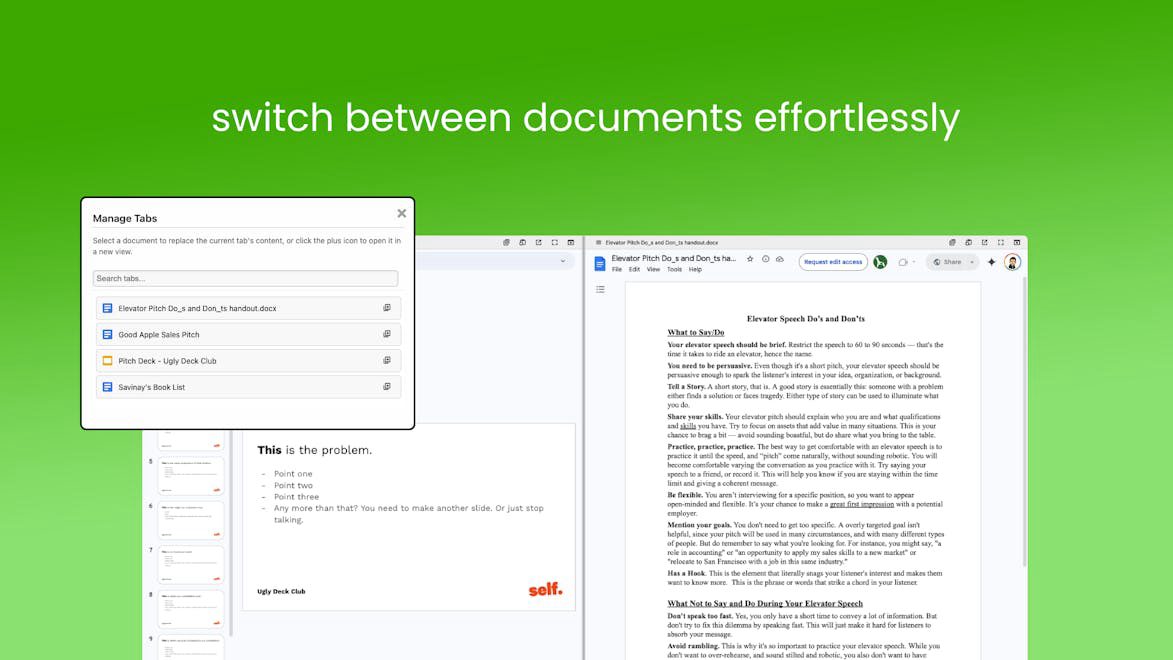
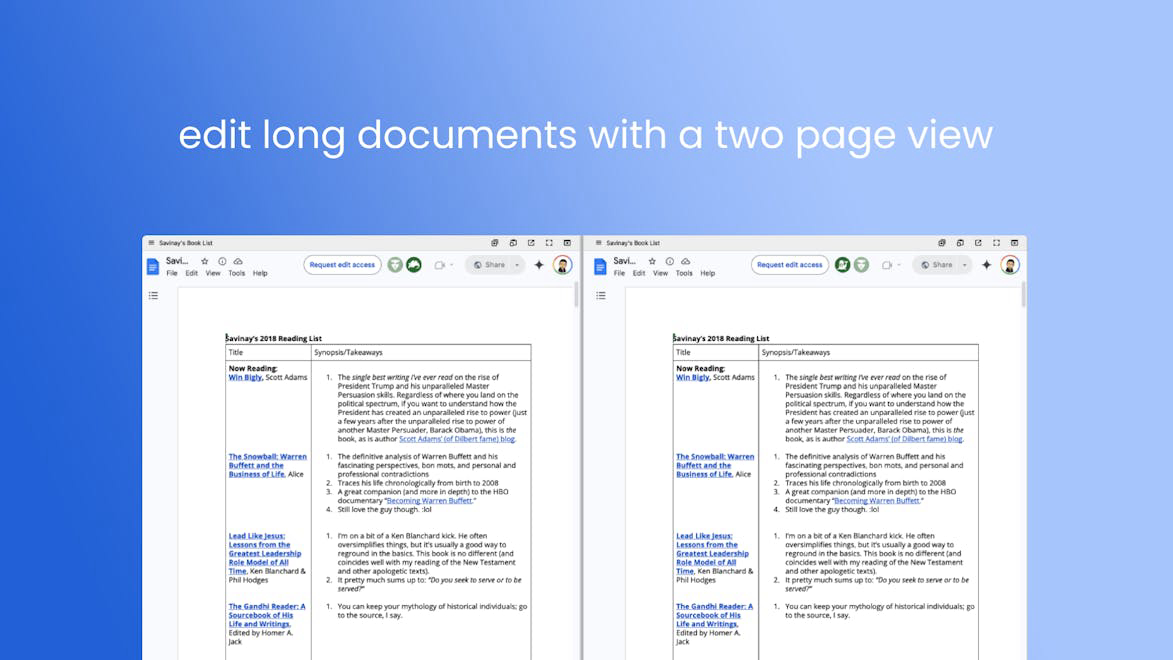
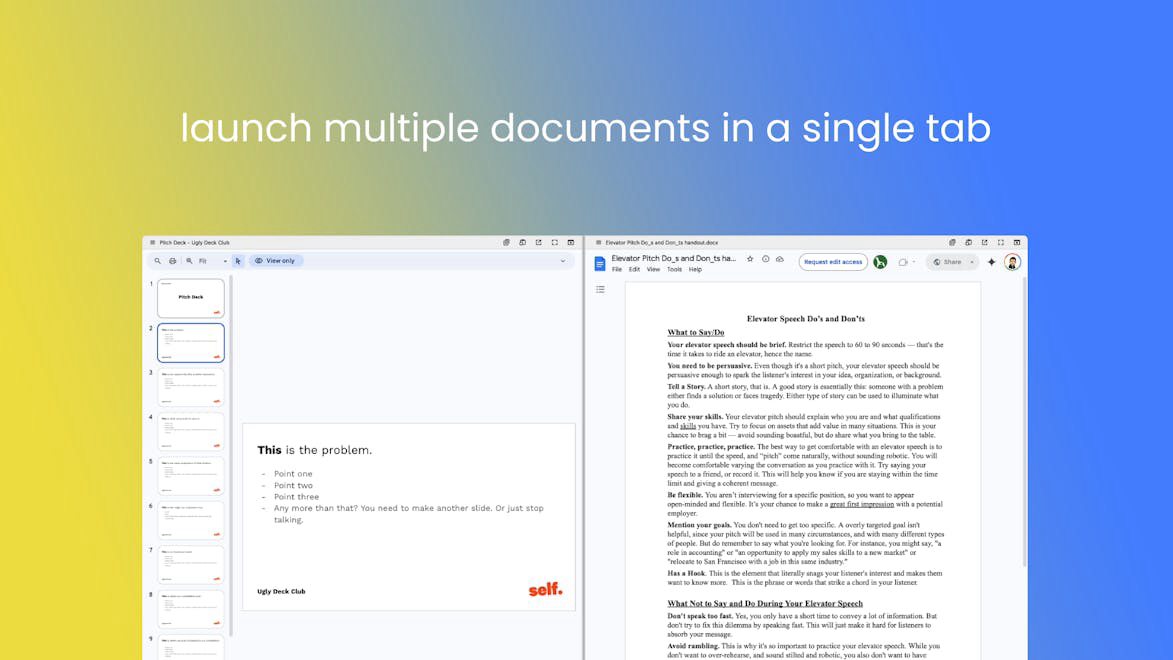
描述
Google Docs SplitView是专为高效文档管理而设计的终极Chrome扩展程序。它允许用户在同一浏览器标签页内并排打开多个Google Docs、Sheets或Slides,实现无与伦比的多任务处理效率。借助全屏模式、自定义分割大小、动态文档切换、拖放窗口交换和灵活的框架管理等功能,用户可以简化工作流程,提高生产力。
如何使用 Google Docs SplitView?
要使用Google Docs SplitView,只需从Chrome网络应用商店安装Chrome扩展程序。安装完成后,打开您的Google Docs、Sheets或Slides,并启用SplitView功能以并排查看多个文档。自定义您的工作区,无缝切换文档,并享受更有条理的文档管理体验。
核心功能 Google Docs SplitView:
1️⃣
并排分屏视图
2️⃣
全屏和自定义分割大小
3️⃣
动态文档切换
4️⃣
拖放窗口交换
5️⃣
灵活的框架管理
为什么要使用 Google Docs SplitView?
| # | 使用案例 | 状态 | |
|---|---|---|---|
| # 1 | 高效文档管理 | ✅ | |
| # 2 | 在处理多个文档时进行多任务处理 | ✅ | |
| # 3 | 为专业人士和学生简化工作流程 | ✅ | |
开发者 Google Docs SplitView?
Insight Foundry是Google Docs SplitView背后的开发者,致力于为用户提供提高生产力和效率的工具。Insight Foundry专注于简化文档管理任务,旨在为专业人士和学生提供创新解决方案。