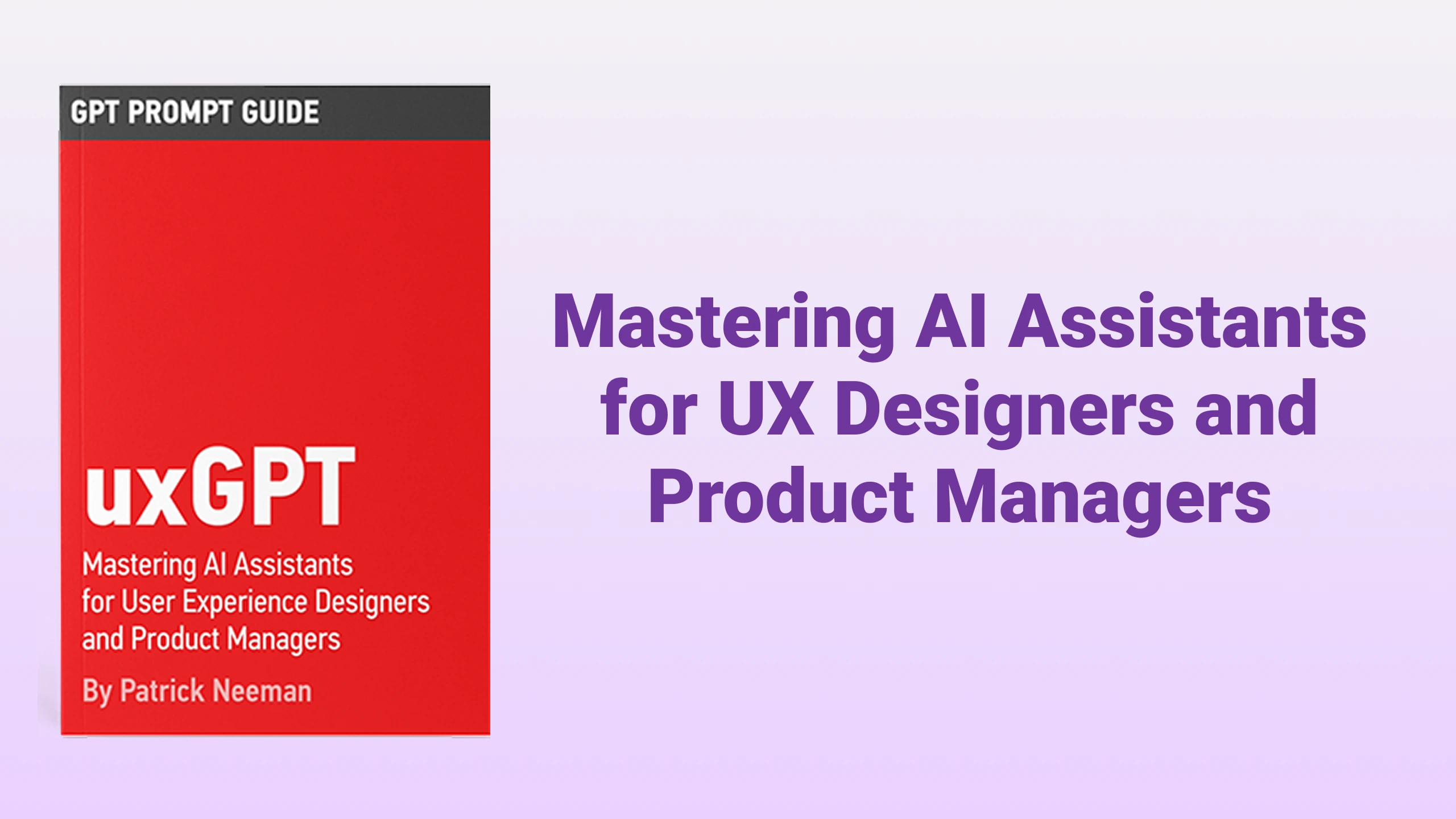Rename Tabs with F2
⌨️ Rename tabs without using a mouse!
Listed in categories:
Chrome ExtensionsGitHub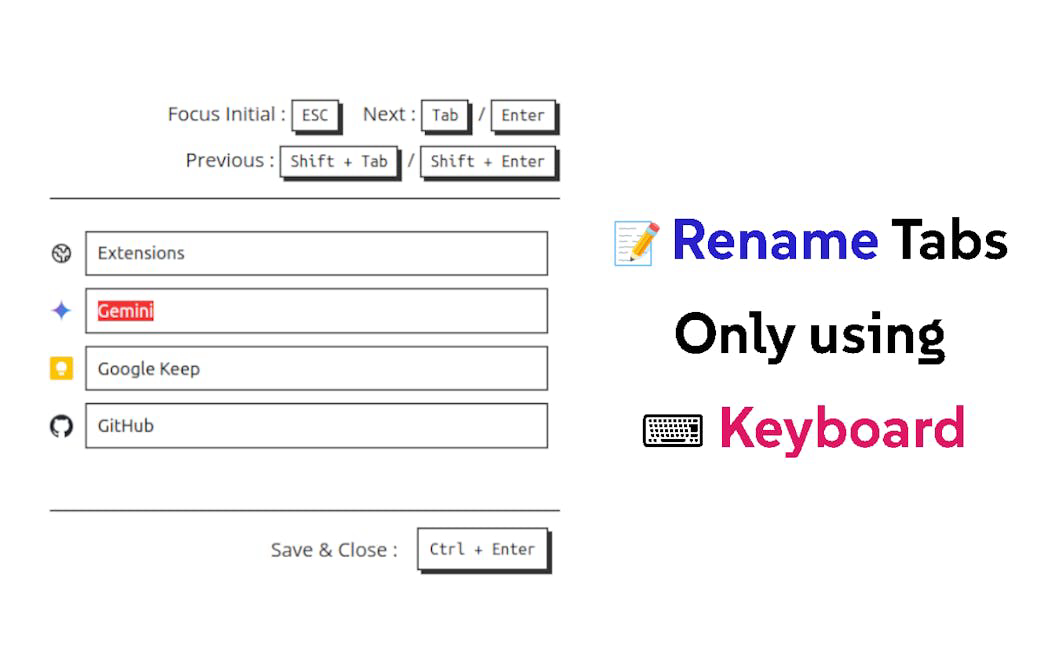
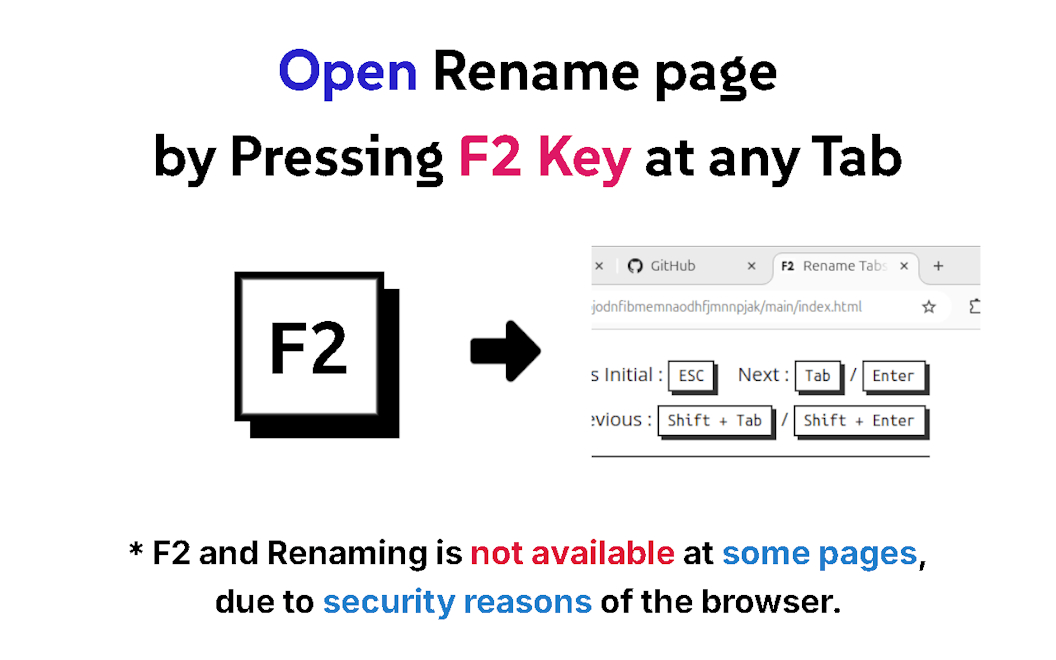
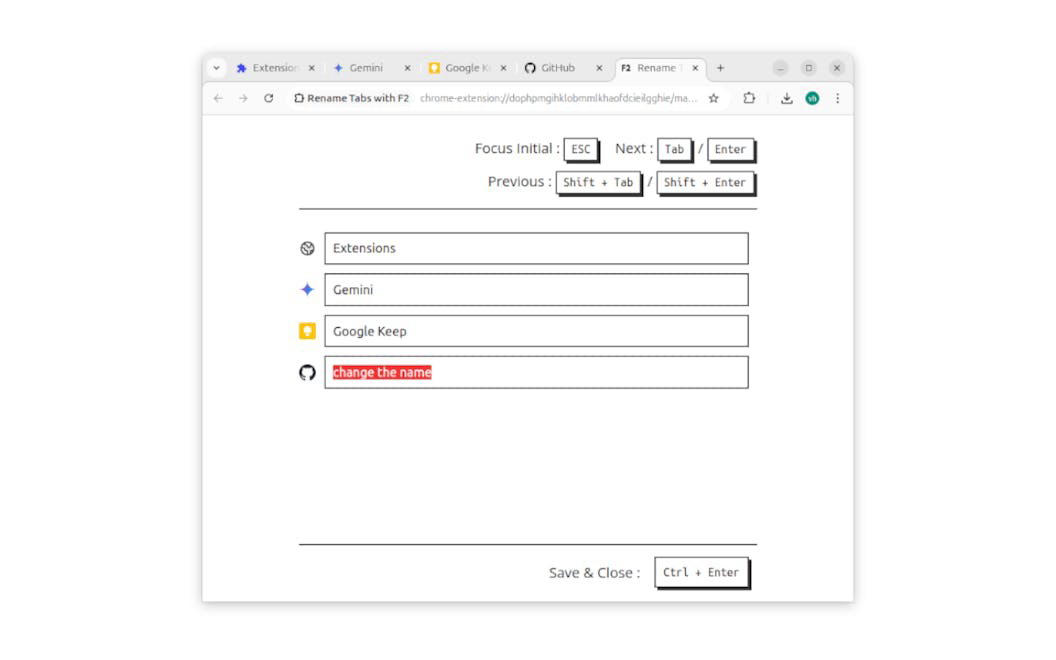
Description
Rename opened tabs using the F2 keyboard shortcut. This extension allows users to rename tabs without using a mouse, enhancing productivity and organization.
How to use Rename Tabs with F2?
To use the extension, simply press F2 while on the tab you want to rename. Type the new name and press Ctrl+Enter to apply the changes. Use Shift+Tab or Shift+Enter to navigate through tab titles, and F5 or Ctrl+R to reset changes if needed.
Core features of Rename Tabs with F2:
1️⃣
Rename tabs using the F2 keyboard shortcut
2️⃣
Navigate through tab titles using Shift+Tab or Shift+Enter
3️⃣
Apply changes and close with Ctrl+Enter
4️⃣
Reset changes with F5 or Ctrl+R
5️⃣
Close without applying changes using Ctrl+W or Ctrl+F4
Why could be used Rename Tabs with F2?
| # | Use case | Status | |
|---|---|---|---|
| # 1 | Organizing multiple tabs for better workflow | ✅ | |
| # 2 | Customizing tab names for easier identification | ✅ | |
| # 3 | Improving productivity by quickly renaming tabs | ✅ | |
Who developed Rename Tabs with F2?
The extension is developed by a user identified as 'vhv3y8gmailcom', who has not provided detailed information about themselves as a trader.