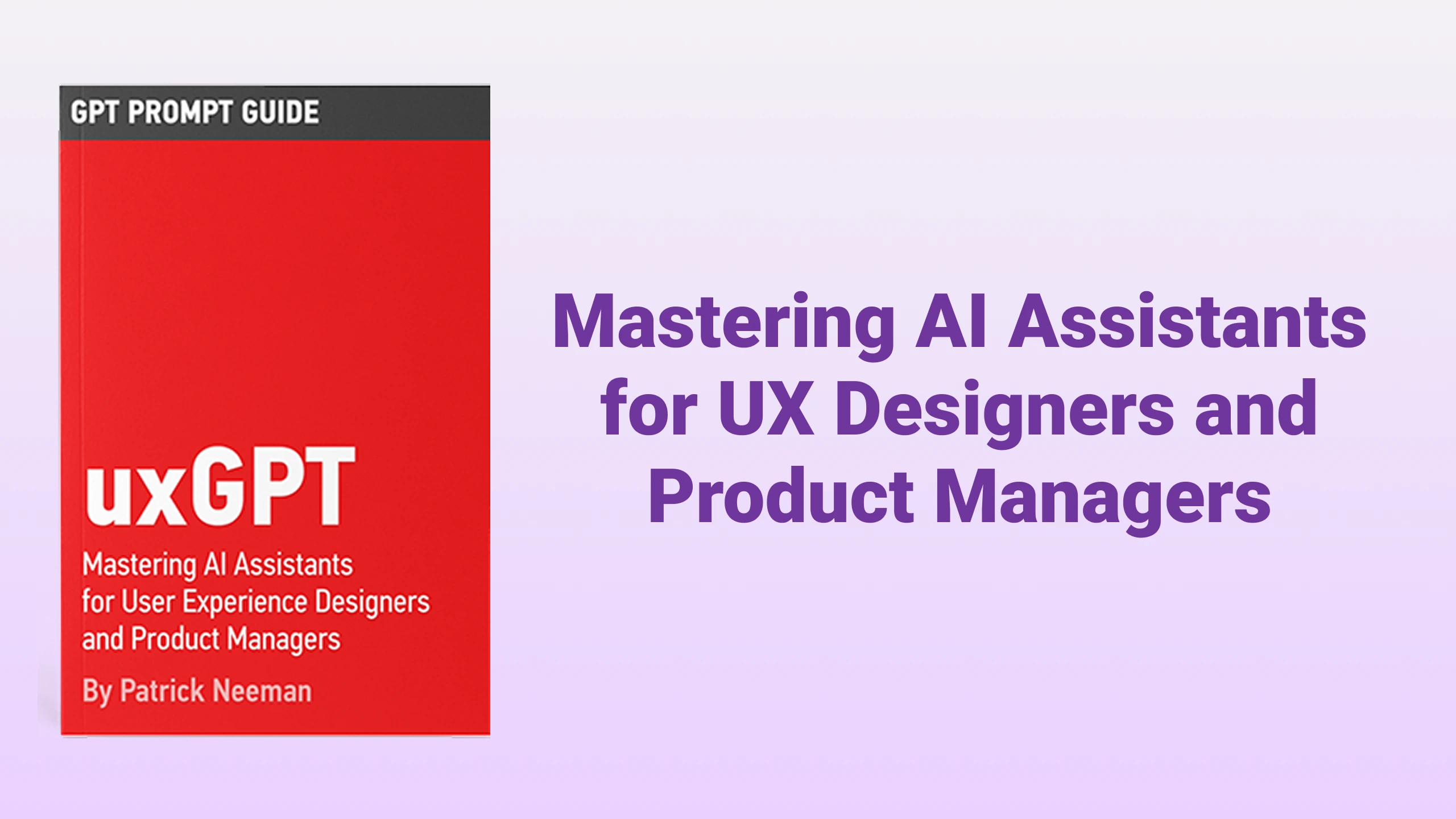Ctrl File Transfer
Photographers: import photos by date easily
Listed in categories:
PhotographyHome AutomationMaker Tools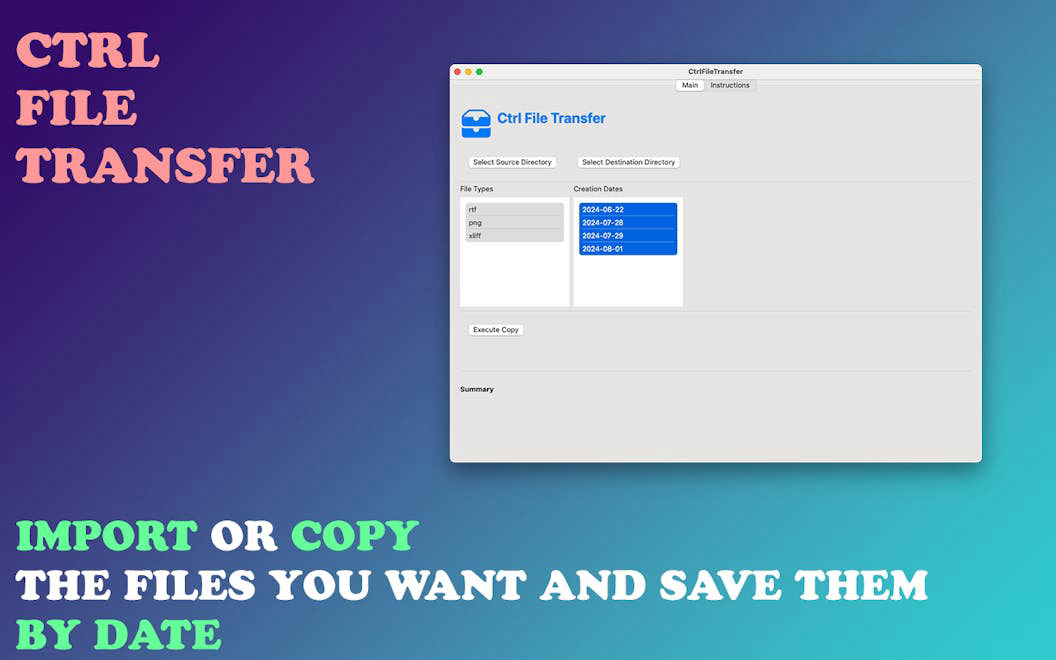
Description
A must-have tool for photographers to save time as your Mac will manage the sorting and saving of photos and other files for you. This app addresses a common issue faced by photographers when importing files from an SD card to a hard drive. All your photos will be imported and organized into folders by date. If you prefer to import only raw files or JPEG files, this app supports that as well.
How to use Ctrl File Transfer?
To use the app, select the source folder containing your files, choose the destination folder where you want the files to be copied, and specify the file types and creation dates to filter the files. The app will then handle the copying and organizing process for you.
Core features of Ctrl File Transfer:
1️⃣
Select Source Folder
2️⃣
Select Destination Folder
3️⃣
Choose File Types and Dates
4️⃣
Filter files by creation dates
5️⃣
Monitor the copying process
Why could be used Ctrl File Transfer?
| # | Use case | Status | |
|---|---|---|---|
| # 1 | Importing photos from an SD card to a hard drive organized by date | ✅ | |
| # 2 | Filtering and importing only specific file types (raw or JPEG) | ✅ | |
| # 3 | Simplifying the file management process for photographers | ✅ | |
Who developed Ctrl File Transfer?
Serge Benati is the developer behind this app, focusing on creating productivity tools for macOS users. His applications aim to simplify tasks and enhance efficiency for photographers and other professionals.